Automatically open
Selecting this check box always displays the Section
viewer when in the Sectioning command.
Note: If cleared, the preview window is displayed.
If, in addition, you clear the Sectioning preview option in the Digital
Mockup General tab (Tools > Options > Digital Mockup > General),
then no viewers are displayed.
 By default, this option is selected.
By default, this option is selected. Window size (pixels)
This option is available only if you select Automatically open
check box. Selecting this option button specifies the dimensions (size and
positioning) for the Section viewer (i.e. the section results window).
This user defined option is
persistent, i.e. once you arrange your section viewer, you always
retrieve it as defined until you modify it again.
- Width: specifies the width value in pixels for the
Section results window. Either type
the value in the field or use the the drop-down list box
- Height: specifies the height value in pixels for the
Section results window. Either type
the value in the field or use the the drop-down list box
 By default, this option is selected and the width and height
values are set to 200 pixels.
By default, this option is selected and the width and height
values are set to 200 pixels.
Tile vertically
This option is available only if you select Automatically open
check box.
Selecting this option button
arranges the open sectioning viewers as non-overlapping tiles, top to
bottom, left to right. Note that, the window size option button is disabled,
i.e. the window size corresponds to the tile.
 By default, this option is cleared.
By default, this option is cleared.
Always 2D view
Selecting this check box locks the Section viewer in a 2D
view. If cleared, you can work in a 3D view.
 By default, this check box is selected.
By default, this check box is selected. Automatically reframe
Selecting this check box automatically fits the results into the
available space in both the Section viewer and preview window when
manipulating the section plane in the document window.
 By default, this check box is cleared.
By default, this check box is cleared. Section fill
Selecting this check box fills in the section to generate
a surface for measurement and display purposes.
 By default, this check box is selected.
By default, this check box is selected. Use curves instead of
polylines for export
Selecting this check box allows you to export the
sections in form of curves instead of polylines.
 By default, this check box is cleared and the sections are exported in
polylines.
By default, this check box is cleared and the sections are exported in
polylines.
|
Output with option Use curves instead of
polylines for export selected |
Output with option Use curves instead of
polylines for export
cleared |
|
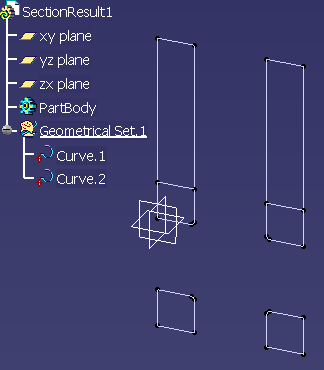 |
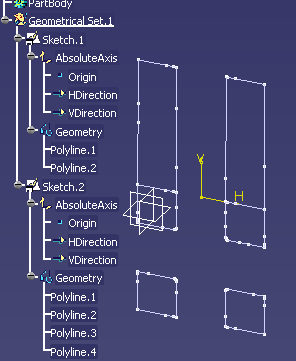 |
 |