This tab deals with the following categories of options:
Query
Number of characters taken into account for the query
Enables you to define the number of characters that will be taken into account when querying the database.
![]() By default, the value is set to 20.
By default, the value is set to 20.
Environment
- ENOVIA VPM V4: By default, the working environment is ENOVIA VPM V4.
- ENOVIA V5 VPM: By default, the working environment is ENOVIA V5 VPM.
- SMARTEAM: By default, the working environment is SMARTEAM
- ENOVIA V6: By default, the working environment is Designer Central (DC5).
By default, DC5 product is available on CATIA side and its licensing is controlled from Designer Central. To access DC5 on ENOVIA V6 server, you must have DEC and CD5 licenses installed.Note: A warning message appears if there is no connection or you are not connected to the required PDM or appropriate licenses are missing.
![]() By default this option is set to ENOVIA V5 VPM.
By default this option is set to ENOVIA V5 VPM.
Authorized Rules
The authorization rules are available depending on the selected PDM
connection.
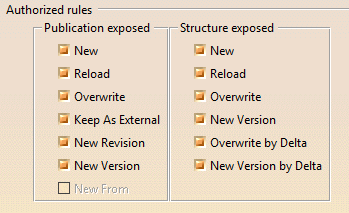 |
Publications Exposed
- New: You can save new objects in the VPDM.
- Reload: You can reload objects from the VPDM.
- Overwrite: You can overwrite the objects stored in the VPDM by those loaded in session.
- Keep As External: The broken link will be accepted as "broken" during the reconciliation phase.
- New Revision: This option is similar to the Overwrite option except that when the user saves to ENOVIA V5, a new revision of the selected document is created.
- New Version: This option is similar to the Overwrite option except that when the user saves to ENOVIA V5, a new version of the part is created along with a new revision of the part's geometry document.
- New From: This option is available when you are connected to SMARTEAM PDM. For more information about this rule, see SMARTEAM CATIA Supply Chain Engineering Exchange User Guide> User Tasks> Defining Reconciliation Rules> Defining the Reconciliation Rule You Need.
![]() By default, all options are enabled except the New From rule.
By default, all options are enabled except the New From rule.
Structure Exposed
- New: You can save new objects in the VPDM.
- Reload: You can reload objects from VPDM.
- Overwrite: You can overwrite the objects stored in the VPDM by those loaded in session.
- New Version: This option is similar to the Overwrite option except that when the user saves to ENOVIA V5, a new version of the part is created along with a new revision of the part's geometry document.
- Overwrite by Delta: This option is similar to the Overwrite option except that when the Part is set to Structure Exposed and mapped either against ENOVIA V5 Part Version or ENOVIA V5 Product Root Class (PRC).
- New Version by Delta: This option is similar to the New version option except that when the Part is set to Structure Exposed and mapped against ENOVIA V5 Part Version.
![]() By default, all options are enabled.
By default, all options are enabled.
| PDM Connection | Authorization Rules |
| ENOVIA VPM V4 |
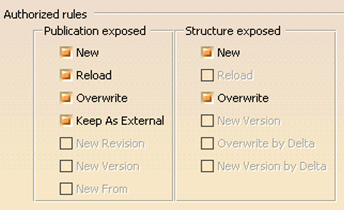 |
| ENOVIA V5 VPM |
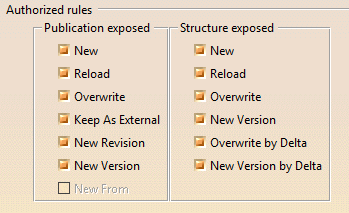 |
| ENOVIA V6 |
 |
| SMARTEAM |
 |
Report Generation
 |
You can generate a report of the current reconciliation choices you have defined. In this case, an xml file is saved to a user specified directory and is launched in the default web browser (the browser must be compatible with xml and xsl). The xml file references a style sheet which controls how the information will be displayed in the browser.
In this section, you can customize the layout and content of the reconciliation report.
Output directory: Select the target directory where you want the xml file of generated report to be saved.
Input XSL: You can specify the style sheet to translate the generated xml file into the html file which is getting displayed.
Lock Management
![]()
Enables you to manage locks for saving reconciled data in ENOVIA V5. In this case, either locks are checked against ENOVIA repository or locks are required to save reconciled data which otherwise will automatically be acquired if not owned by another user. This option is available only when you select ENOVIA V5 VPM from the Environment list.
Authorize automatic Lock acquisition: Enables you to authorize or forbid automatic lock acquisition in ENOVIA V5. The Reconciliation will fail if some child instances of the product are not locked.
![]() By default, this option is enabled (as the default Environment is ENOVIA V5 VPM).
By default, this option is enabled (as the default Environment is ENOVIA V5 VPM).
![]()