|
 |
| This tab deals with Tree
Customization and more particularly with:
|
Specification Tree Order
|
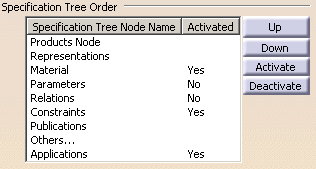 |
-
In the Specification Tree Order category, there
is a list of CATIA attributes corresponding to the nodes in the
Specification Tree. This list allows you to order nodes in the
Specification Tree and to activate or deactivate their visualization.
-
This is an order by default. You can modify this order
by selecting a Specification Tree Node Name and clicking the Up
or Down button. You can reorder the whole structure, for
instance:
-
Click OK and the option panel is closed. The result in
the Specification Tree corresponds to the order you had customized in
the setting, for instance:
-
The column entitled Activated allows you to
activate or deactivate one or several nodes in the Specification Tree.
For instance, you can choose to deactivate the Constraints node:
And you obtain:
|
 |
Products and Publication Nodes cannot be deactivated. |
-
If you add a new node (for instance, a Material:
Concrete) in the Specification Tree, you can activate the corresponding
nodes:
-
You can deactivate this component by the same way:
-
Or reorder the components within the Specification Tree:
And you obtain:
|