 |
| This page deals with the options concerning:
|
VPM Interoperability Administration
|
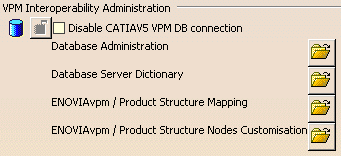 |
| Selecting the Disable CATIAV5 VPM DB
connection check box allows you to remove the database connection
required when using CATIA V5 with VPM V4. This avoids problems related
to the security and administration due to the initialization of such
database connection.
There are four pushbuttons in this section:
- Selecting the Database Administration option lets you
define the parameters for connection to the CDM databases you wish to
use (see "Connecting an ORACLE or DB2 Database to Your CATIA Version 5
Environment" in the ENOVIAVPM User's Guide).
- Selecting the Database Server Dictionary option lets you
define a CDM dictionary associated with a server.
- Selecting the ENOVIAvpm/Product Structure Mapping option lets
you map CDM and assembly attributes (see "Mapping CDM and Assembly
Attributes" in the ENOVIAVPM
User's Guide).
- Selecting ENOVIAvpm/Product Structure Nodes Customisation
option lets you customize the display of nodes in CATIA by selecting
required attributes to be loaded from ENOVIAvpm.
|
PSN Display Options
|
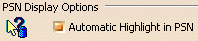 |
- Selecting the Automatic Highlight in PSN check box sets the
automatic highlight for the identification of models in a PSN graph from
a Version 5 session and vice-versa. This means that whenever
you select one or more models in a PSN graph they are automatically
highlighted in the Version 5 session. When selected in a Version 5
session, they are automatically highlighted in the corresponding PSN
graph.
 |
If you do decide to use this option you should be
aware that performance will be adversely affected. |
|
Customize Session Building
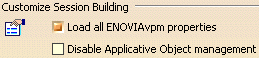 |
- Selecting the Load all EnoviaVPM properties check box means
that when a session is built all the properties visualized in VPM
that have not been mapped will be loaded as user properties.
 |
- If you do decide to use this option you should
be aware that performance will be adversely affected.
- When the cache mode is on, the user properties in the
Product: Added Properties section of the Properties
dialog box are not visible because the Part reference is not
loaded.
|
- Selecting the Disable Applicative Object management
check
box speeds up performance.
 |
If you do decide to use this option you should
be aware that V5 applicative objects such as publications,
constraints, etc. will neither be saved nor stored in the
database. |
|
VPM Cache Management
|
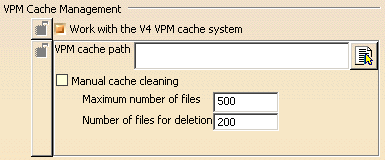 |
Selecting the Work with the V4 VPM cache system check box
allows you to:
- Use the cache system and provide the location of the V4
local cache in the field VPM
Cache path.
- Set percentage of use cache to be set. Selecting the Manual
cache cleaning check box allows you to to set the percentage
of usage.
|
VPM Save Panel Management
|

- Selecting the Disable the VPM Save Commit Panel check box
enables you to dispense with the Save Commit dialog box.
- Selecting the Disable the VPM Save Report Panel check box
enables you to dispense with the Save Report dialog box.
- Selecting the Check existence in VPM before FBDI
check box enables you, when saving a document, to see if this
document already exists in VPM or not and to take action if required. When
the Check existence in VPM before FBDI check box is
selected, the
Disable the Overwrite/Reload Warning message check box
is ungrayed. This switches off the warning message which otherwise appears
when you attempt to overwrite or reload a document. For more
information about these options, see "Checking the Existence of Documents in VPM Prior to an FBDI Operation"
in the section "Customizing CATIA/ENOVIAVPM
Interoperability Settings in CATIA V5" of the ENOVIAvpm User's Guide.
|
VPM LCA Vault Save
|

If you select the Enable Direct V5 Vault Save check box, then
during the save, CATIA will first check if VPM supports direct saving into
the LCA
vault by CATIA V5. VPM will save data to the LCA vault if this check box is
clear. |
Mapping Definition for FBDI Mapping
|

- Checking the Generic FBDI Activation box allows you
to set down, in a mapping file, the rules for object attribute
valuation. This avoids having to write specific code required to
store Products in a customized environment.
- After completing the Mapping file field to indicate
the location of the mapping file, you can click on the Check
file... button to check:
- file accessibility
-
XML syntax compliance
- validity of the grammar file.
Note that you can use environment variables such as ${name} in
this field.
|
FBDI Panel Management
|

- Selecting the Ask before overwriting existing parts check box displays
a message before writing on the existing part from the database.
- Selecting the Never overwrite existing parts check box does not
allow you to overwrite the existing parts.
|
Extract/Save Management
|

While extracting/saving a CATProduct opened in CATIA V5, you can select the
Allow replace of structure exposed during extract/save check
box to replace the structure exposed CATProduct with the
resulting black box created in ENOVIAvpm. |
Check Before Save Management
|
|
 Checking the Forbid inconsistent save
box before each save enables you to verify that the documents to be
saved (and any other documents they point to) are up-to-date. If they are
not up-to-date, CATIA will reject the save request and no save will be
sent to ENOVIAvpm. |