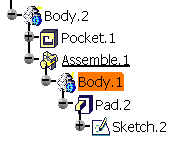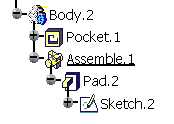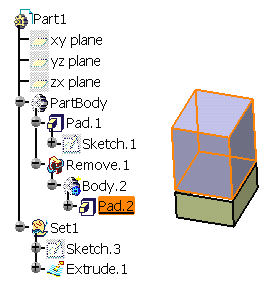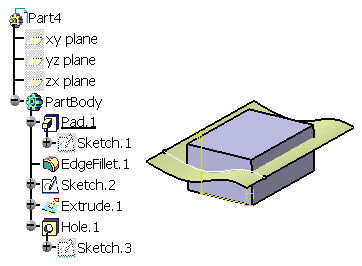|
This tab deals with these categories of options: |
|||||
Display in Specification Tree |
|||||
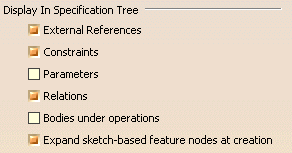 |
|||||
There are six types
of elements you can display or not in the Specification tree. If you want
them to be displayed, just select them.
External ReferencesCopies with links of geometry from other documents:
ConstraintsDimensional and geometrical constraints created in the CATPart
document:
ParametersParameters created using the Knowledge Advisor capability:
RelationsRelations (formulas) created using the Knowledge Advisor capability:
Bodies under operationsBodies attached to other bodies in different ways (Add, Assemble, Remove, Intersect, Union Trim).
This option is available only with Part Design application. For more, refer to "Associating Bodies" in the CATIA Part Design Users Guide Version 5.
Expand sketch-based feature nodes at creationIf the Expand sketch-based feature nodes at creation option is selected, sketch-based features nodes are expanded so as to display sketch nodes. If not selected, sketch nodes are present in the tree but you need to click the plus sign to the left of features to expand them.
|
|||||
Display in Geometry Area |
|||||
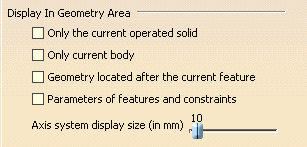 There are five options available for customizing the geometry display: |
|||||
Only the current operated solidThis option is used when editing features belonging to attached bodies (bodies that underwent Boolean operations) only. It displays
It is available in Design Mode only. In the following example, the option is on: you can see Body.2 and Set.1.
This setting can greatly improve the
application performances whenever you edit these features.
Only Current BodyThis option displays the geometry of the current part body or open body only. In the example above, we could not see Set.1. It is available in Design Mode only.
Geometry located after the current featureThis option is reserved for Ordered Geometrical Sets (OGSs) and bodies that can include both Part Design features and GSD features (for more information, refer to Hybrid Design in the CATIA Part Design Users Guide Version 5.). If selected, the application displays:
In the example below, since the option is on, you cannot see EdgeFillet.1 nor Hole.1 in the geometry area:
Parameters of features and constraintsThis option permanently displays parameters attached to Part Design features and Sketcher constraints.
Axis system display size (in mm)This option lets you define the size of axis systems in mm.
|
|||||
Checking Operation When Renaming |
|||||
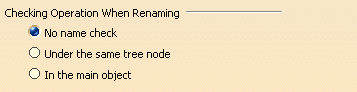 |
|||||
Three options
let you define rules for renaming geometric elements (using the
Properties command).No name checkUse this option if you wish to allow all types of rename operations whatever the locations of the elements in the specification tree.
Under the same tree nodeCheck this option to prevent two elements belonging to a common node from having the same name. If you are giving an identical name, a warning message is issued informing you that the element you are renaming will be suffixed as 'Renamed'. The check operation in case-insensitive.
|
|||||
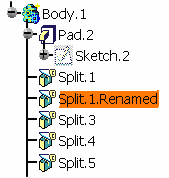
|
|||||
In the main objectCheck this option to prevent two elements belonging to the same main node from having the same name. The check operation in case-insensitive.
|
|||||
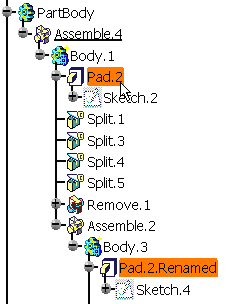 |
|||||