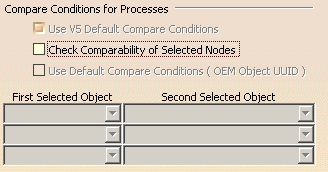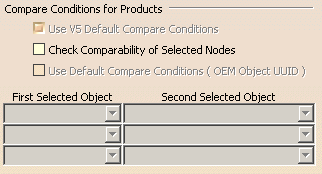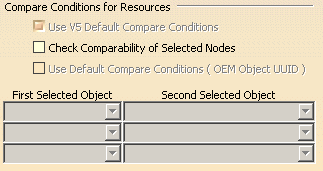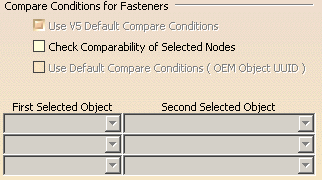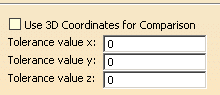![]() This
tab appears only if you have a DELMIA license.
This
tab appears only if you have a DELMIA license.
This page describes the options that determine the behavior of the Compare Processes command or tool. This command can be used on flat files or on files that originate in the Manufacturing Hub, although not all options are available for flat files.
The options include:
- Compare Conditions for a Project
- Compare Conditions for Processes
- Compare Conditions for Products
- Compare Conditions for Resources
- Compare Conditions for Fasteners
- 3D Coordinates for Comparison
- Save to Manufacturing Hub