![]()
![]() This
tab appears only if you have a DELMIA license.
This
tab appears only if you have a DELMIA license.
This page describes the options that determine what is displayed in the geometry area when you use Process Verification and (unless otherwise specified) Process Verification Across Resources.
Output Relation |
|
|
Support Output Relation (Process Creates Product) |
|
Products assigned with the Product Creates Product relation are shown while running process verification. As a consequence, a product assigned with a PCP relation is shown when you navigate within process verification to the operation to the product is assigned and to all successive operations. |
Navigation |
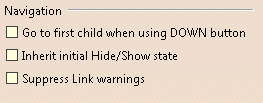 |
Go to First Child When Using DOWN Button |
The default value for process verification is that when you first go to the next level, you immediately go the last process in the next level. However, by selecting this check box, you can go to the first child process. Inherit Initial Hide/Show StateIf the Inherit initial Hide/Show state check box is not selected, any products or resources assigned to an activity appear in process verification when process verification shows the activity, regardless of whether the resources or products are hidden by the Hide/Show command. If the option is selected, then the Hide/Show command controls whether the resources and products are shown.
|