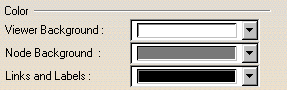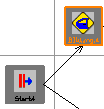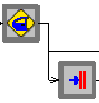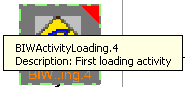To distinguish between activities in the PERT chart,
activities that have a user-modified description in the activity properties
are marked in the PERT chart. If you select this option, it applies to
not only the PERT chart but to similar 2D views to which you have
licenses, including the:
- PERT chart
- Precedent Viewer
- Product Flow Viewer
To mark activities with a description, select the
Mark Activities PERTNode if description exists check
box. The mark appears as a red triangle in the top right corner of the
activity.
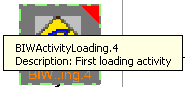
The description itself appears as a tool tip when you mouseover
the activity, regardless of whether the check box is selected. |