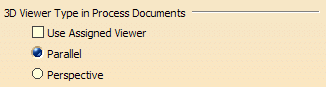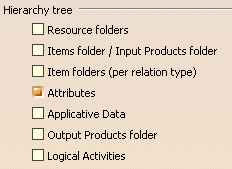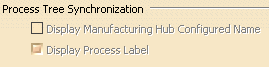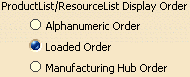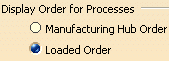This page
describes the options that affect the appearance of the PPR tree:
Hierarchy tree
|
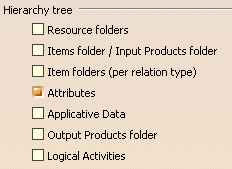 The
Tree options allow for specific data types to be filtered out of the view of the PPR tree.
Click the box next to each information type that should be displayed. The box next to
each selected item is visually highlighted to indicate that it is currently active.
- Data for each selected type appears in the PPR tree; those not selected
are not be visible.
- This tab can be altered at any time to emphasize or de-emphasize particular types of data within the process.
The following sections provide a brief explanation of what each filter setting
represents.
|
Resource Folders
|
|
Resources are entities that are required during the process.
If you select the Resource folders checkbox, the
following relations are displayed for a given process:
- Process Runs on Resource
- Process Uses Resource
 The
default value is that the check box is selected. The
default value is that the check box is selected. |
Items Folder
|
| Items are data sets that are associated with specific operations within a process. DPM-based applications can
define Item types for specific operations. For example, using the DPM
Fastening Process Planner workbench
allows you to
associate weld spots as items to activities.
 The
default value is that the check box is selected. The
default value is that the check box is selected. |
Items Folder (per relation type)
|
If you select the Items folder checkbox, the following
relations are displayed for a given process in V5 process tree:
- Process Processes Product
- Process 1st Processes Product
- Process Removes Product
- Process Attaches Resource
-
Process Detaches Resource
 The
default value is that the check box is not selected. The
default value is that the check box is not selected. |
Attributes
|
| Attributes are also associated with operations. An example of an attribute
would be time at temperature, which could be associated with a heat treatment operation.
 The
default value is that the check box is selected. The
default value is that the check box is selected. |
Applicative Data
|
| Applicative data includes distance simulation on products or resources, clash
simulation on products or resources, or camera and 3d annotations.
 The
default value is that the check box is not selected. The
default value is that the check box is not selected. |
Output Product Folder
|
| Using the Assign Output Item command, an existing product may be assigned as the
output for a process. When you select the Output Product checkbox, the
Output Product is displayed in the PPR tree
under Outputs.
 The
default value is that the check box is not selected. The
default value is that the check box is not selected. |
Logical Activities
|
| This check box controls whether you see the Start and Stop activities
that begin and end a process.
 The
default value is that the check box is selected. The
default value is that the check box is selected. |
 |
Process Tree Synchronization
|
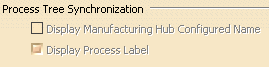 |
Display Manufacturing Hub Configured Name
|
|
Use this option to display the Manufacturing Hub configured name of processes objects in DPM process
tree for those that exist in the Manufacturing Hub project when it is
loaded in DPM.
Note that new objects created during the
DPM session display the activity label for the corresponding node in the
process tree until the project has been saved to the Manufacturing Hub
and reloaded back into DPM.
 The
default value is that the check box is not selected. The
default value is that the check box is not selected. |
Display Process Label
|
|
New objects created during the DPM session display the process label for the corresponding node in the
process tree until the project has been saved to the Manufacturing Hub
and reloaded back into DPM.
 The
default value is that the check box is selected. The
default value is that the check box is selected. |
 |
|