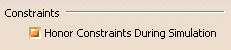
This page deals with the options concerning:
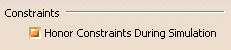
Constraints are used to constrain some segments of the worker
to parts or tools in its environment. When a MoveToPosture is created, position
constraints are also stored from selected segments to selected 3D objects in
the environment.
![]() By default, this option is activated.
By default, this option is activated.

If you have set up analyses, i.e., collision, band width, or distance, use this option to update these analyses during simulation.
This option enables to represent the time of human motion as accurately as
possible in a HumanTask such that you can estimate the overall time without
using a real worker and real products in the process planning and detailing
phase. Activate this option to achieve synchronization between Time and Speed basis during the
definition of MoveToPosture activity.
![]() By default, this option is not activated.
By default, this option is not activated.
![]()
If you require a default speed for the Walk Activities, you can set the walk speed in the settings for Human Task Simulation (Tools > options) product.
The default speed will then be automatically used at the
time of creation of walk and motion basis will be set as time for WalkForward,
WalkBackward and SideStep. This enables you to specify a standard walk speed for all
walk activities created.
![]() By default, this option is not activated.
By default, this option is not activated.
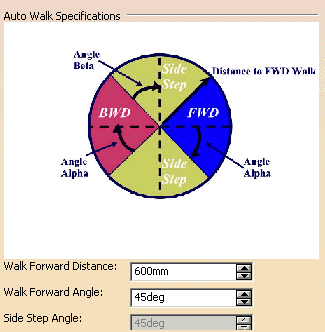
![]() The Walk Forward Distance default is 600 mm.
The Walk Forward Distance default is 600 mm.
![]() The Walk Forward Angle default is 45 degrees.
The Walk Forward Angle default is 45 degrees.
Accept the default 600mm for the Walk Forward Distance or set the value as desired. Input new values for the Walk Forward Angle or accept the default 45deg.
The minimum possible distance for an auto-forward walk is 600 mm. Thus, any distance of 600 mm or greater will automatically be calculated as a forward walk. Distances less than 600 mm will be created as backward walks or sidestep walks depending on the angle between one walk point and the next.
You can set both the forward walk angle and the backward walk angle from 0
to 90 degrees. Sidestep angles are auto-calculated based on the the angles
resolved from the forward walk.
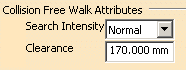
Each time a Walk Activity gets created, the collision free walk attributes as defined in the above settings panel will be shown in the walk dialog.
Set the Search Intensity and Clearance tolerance as required.
The Walk dialog will be modified to include the following options –
Ignore collision with input field– You can specify the objects with which
collision can be ignored. Typically, this option is provided to include
movable objects like areas, etc. These objects can either be selected in the
PPR tree or from the 3D viewer. Selecting an already selected object will
remove the object from the list. Each time an object against
which collision can be avoided is added, the Compute button has to be
clicked to reflect the changes in the collision free walk path.