![]()
Select the Operation tab, which is divided up into areas.
Parameters in this area... Allow you to customize... Default Values the use of default values After Creation or Machining Process (MP) Instantiation what happens after creating machining operations or machining processes When Copying the duplication of geometry links Display tool path displays of operations User Interface dialog boxes of 3-axis surface machining operations Reversing Operation name of machining operations with the reverse keyword Compute Toolpath disable invalid machining operations while computing tool path till the end of the machining operations list Transition Feedrate if not defined on operation Use the feedrate of the transition motion defined on the clearance macro
Default Values
Select the check box if you want operations to be created with the values used in the current Manufacturing Program.
The values and units of attributes at the creation step of an operation are set to the values and units of the last edited and validated operation whatever its type (that is, exit the operation definition dialog box by clicking OK).
Otherwise the default settings delivered with the application are used.
![]() By default, this check box is selected.
By default, this check box is selected.
Important Note: When operations are created, two steps are executed for parameters initialization.
The first step is the Default Values setting. As described above, values are stored after each operation creation and reused for any newly created operation.
The second step consists in setting specific parameters according to the operation type. For instance, some of parameters of Z-Level operations (such as Offset on part) are initialized relative to values set in features like Rework Areas and Slope Areas.
This second step of parameter initialization overrides the first step. Note that if a formula is set in the first step, it is not removed in the second step: it is just deactivated.
After Creation or Machining Process (MP) Instantiation
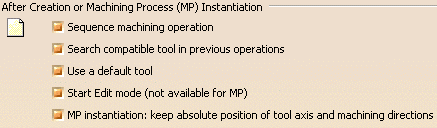
Select the desired check boxes to specify conditions to be applied when you create machining operations or machining processes.
Sequence machining operation
Machining operations are automatically sequenced in the current
Manufacturing Program after creation.
Otherwise, sequencing can be managed in the feature view.
Search compatible tool in previous operations
When creating an operation, if a compatible tool exists in a previous operation of the current Manufacturing Program, it will be set in the new operation. Otherwise, the operation will be incomplete.
Use a default tool
When creating an operation, a search is done in the document
to find a compatible tool. If no compatible tool exists, a default
one is created in the document and set in the created operation.
If check box is not selected, no tool will be defined on the
operation.
Note: These last two options are not available for creating operations through the Machining Process instantiation if a tooling query is used to find the tool.
Start edit mode (not available for machining processes)
When creating a machining operation, Edit mode is automatically
started to allow modifying parameters of the created operation.
Otherwise, the operation is added to the Manufacturing
Program but the machining
operation editor is not started.
MP instantiation: keep absolute position of tool axis and machining directions
When a machining process is instantiated, the tool axes and machining directions of the activities in the MP keep their absolute positions. Otherwise, if the check box is not selected, these positions are changed in order to keep the relative components of the tool axis and machining directions.
![]() By default, these check boxes are selected.
By default, these check boxes are selected.
When Copying
Select the check box if you want geometry links to be duplicated
in a copied operation.
Otherwise the geometry must be defined for the copied operation.
Note: When this option is selected, if you copy an operation that references a machining feature (such as Machining area, Slope area or Rework area), the feature is not actually duplicated in the copied operation. However, the copied operation will reference the initial feature - this helps to factorize the geometry definition.
![]() By default, this check box is selected. Performance is improved
when this check box is not selected.
By default, this check box is selected. Performance is improved
when this check box is not selected.
Display
Select the check box if you want to display tool paths of operations in the current Part Operation.
![]() By default, this check box is not selected.
By default, this check box is not selected.
User Interface
Select the check box if you want to have the possibility of simplifying the dialog boxes of machining operations (that is, you can display the minimum number of parameters necessary for a correct tool path). This setting is available for 3-axis surface machining operations only.
![]() By default, this check box is not selected.
By default, this check box is not selected.
Reversing Operation

After Reverse Machining function is applied, the name of machining operations is appended with the Reverse Keyword.
Compute Toolpath
Select this check box to manage the disable invalid machining operations while computing tool path till the end of the machining operations list. This setting is related to the Compute Tool Path command in the Manufacturing Program contextual menu and to Manage Batch Queue command.
When the check box is not selected:
- In interactive mode, a warning message is displayed during tool path computation informing that nothing is available to machine for this machining operation. Either stop the tool path computation or disable the machining operation and continue the tool path computation till the end of the Manufacturing Program.
- In batch mode, the system computes the tool path for the Manufacturing Program till the end, warning message are logged for each machining operation for which nothing is available to machine in the log file but the machining operation are not disabled.
