![]()
Select the General tab, which is divided up into areas.
Parameters in this area... Allow you to customize... Performance settings for optimized performance Tree Display display of the specification tree Color and Highlight colors of displayed geometry and parameters Intermediate Stock color and transparency of the intermediate stock Tool Path Replay tool display during tool path replay Complementary Geometry handling of geometry necessary for manufacturing Design Changes use of the Smart NC mode and enhanced detection of design changes.
Performance
Click the Optimize button in order to automatically set a number of the Machining options for optimized performance. These options are listed in the Information dialog box that appears:
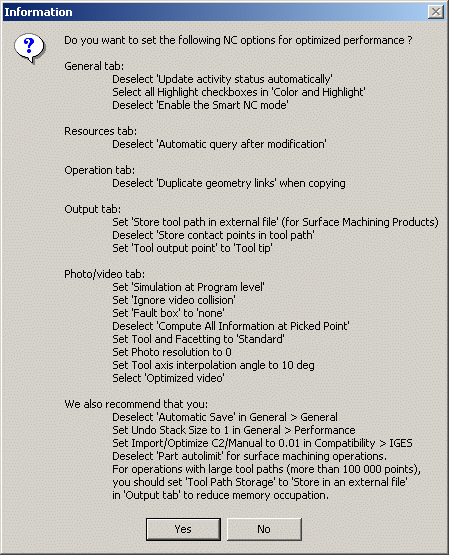
If you click Yes, these options will
be set as described in the dialog box. Note that, if needed,
you may locally reset any of these options.
If you click No, the options will remain with their
current settings.
The Information box also lists some recommendations for manually setting other options that have an influence on performance.
Tree Display
- Select the check box if you want the status of activities in the tree to be updated automatically.
- If this check box is not selected, you can display the
status of one or more selected activities in the tree using
Display Status of Selected Activities
 in the Auxiliary Commands toolbar.
in the Auxiliary Commands toolbar.
If this check box is not selected, performance is improved.
![]() By default, the check box is not selected.
By default, the check box is not selected.
Color and Highlight
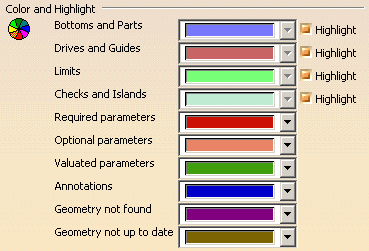
- Select the colors to be used for identifying the various
manufacturing entities by means of the combos.
Note that for Geometry that is not found or not up to date, you can select the colors used to display the valuated parameters in the corresponding Operation or Feature dialog boxes. - For certain entities, you can select the corresponding
check box to use highlighting.
Performance is improved when all the Highlight check boxes are selected.
Note:
If the Highlight check boxes are selected, highlighted elements
may hide other elements that could become difficult to select.
For example, highlighted edges of a solid would hide curves
that are coincident with these edges. If you consider that you
may have selection difficulties, we recommend that you do not
select the Highlight check boxes.
 Intermediate
Stock
Intermediate
Stock
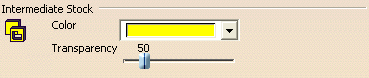
- Select the color to be used for identifying the intermediate stock by means of the combo.
- Use the slider to set the transparency value of the intermediate stock (0 to 255).
Notes:
- To obtain a progressive transparency, set Transparency Quality to Alpha Blending in Tools > Options > Display > Performance.
- In a Lathe context, while editing machining operations, an Intermediate Stock contour is computed. In order to display this contour correctly, set the pixel culling parameters to 0 in Tools > Options > Display > Performance.
Tool Path Replay
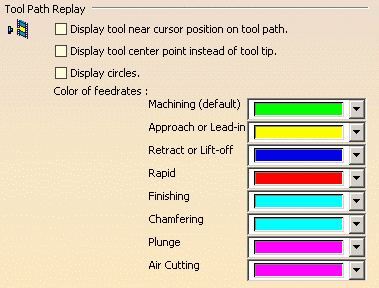
Display tool near cursor position on tool path
Select this check box if you want to display the tool near your cursor position on the trajectory during a tool path replay.
You can display the tool at
a specific point by clicking on the tool path. The tool will
then be positioned on the nearest computed point on the trajectory.
To remove the tool from that position, just click anywhere on
the tool or tool path.
Please note that, as from Release 15, this positioning capability
is available even when the check box is not selected.
Display tool center instead of tool tip
Select this check box if you want to display the tool center point instead of the tool tip during a tool path replay.
Display circles
Select this check box if you want to display each circular
trajectory as a circular arc instead of a set of discretization
points. The extremities of the circular arc are indicated by
means of 'O' symbols.
This allows better control of the Point by Point replay mode,
where it is necessary to make several interactions to replay
a circle (because of its representation by a set of points).
With the graphic representation as a circle, only one interaction
is necessary to perform the replay.
![]() By default, these check boxes are not selected.
By default, these check boxes are not selected.
Color of feedrates
Select the colors to be used for identifying the various feedrate types by means of the combos. The selected colors will be displayed in the Different colors replay mode.
Note: The default feedrate color in the Same color
replay mode is Green.
However for the Multi-Slide Lathe Machining product, this default
color in the Same color replay mode depends on the Machining
Operation.
It will be the same as the color of Lines and Curves set in
the Machining Operation properties Graphic tab page. By default,
the colors for the various Turning operations are as follows:
Yellow: Rough Turning
Blue: Groove Turning
Orange: Profile Finish Turning
Dark Green: Groove Finish Turning
Light Grey: Recess Turning
Purple Blue: Sequential Turning
Purple: Thread Turning
Red: Ramp Rough Turning
Bright Blue: Ramp Recess Turning.
Complementary Geometry
Select the check box to create a CATPart dedicated to manufacturing-specific geometry in the Product List of the PPR tree.
![]() By default, the check box is not selected.
By default, the check box is not selected.
Design Changes

Smart NC mode
Select this check box to activate the Smart NC mode. In this
mode, an image of the geometry selected in machining operations
is kept to allow analysis of design changes.
Performance is improved when this check box is not selected.
Optimized detection of design changes
Select this check box to enable a geometrical comparison
mode for detecting design changes.
This mode determines with more precision the design change status
of machining operations when a product is replaced in the Part
Operation (using either the Part Operation editor or the Edit
Links capability). This option has no effect on all other design
change methods such as direct modification in the Part.
![]() By default, these check boxes are not selected.
By default, these check boxes are not selected.