This page deals with these categories of options:
 |
There are 2 types of items that you can display in the specification tree.
With value |
| Displays the parameter values in the specification tree.
|
With formula |
| Displays the formulas constraining the parameter
in the specification tree.
|
 |
This option should be checked if you work with non-Latin characters. If this option is unchecked, parameter names should have to be renamed in Latin characters when used in formulas.
![]() By default, this option is unchecked.
By default, this option is unchecked.
 |
Before V5R12, Knowledge relations (formulas, rules, checks, design tables,
and sets of equations) used to execute as soon as one of their inputs was
modified.
You can now choose, when creating the relation, if it will be synchronous (i.e.
the evaluation will be launched as soon as one of its parameters is modified)
or asynchronous (i.e. the evaluation will be launched when the Part is
updated). Each relation can therefore be synchronous or asynchronous.
The 2 following options enable the user to create synchronous or asynchronous relations.
Creation of synchronous relations |
||
| Enables you to create synchronous relations, that is to
say relations that will be immediately updated if one of their
parameters/inputs is modified. Relations based on parameters are the only
one that can be synchronous.
|
||
Creation of relations evaluated during the global update |
||
Enables you to associate the evaluation of asynchronous
relations with the global update. The relations can be asynchronous for 2
reasons:
|
![]() By default, this option is checked.
By default, this option is checked.
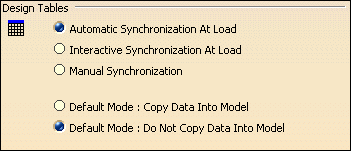 |
|
|
Design Table is now compatible with both 32 bits and 64 bits versions of Microsoft Office 2013. Also, all previous versions of Microsoft Office are supported due to downward compatibility. |
There are 2 types of items that you can set up.
Automatic Synchronization at Load |
| When loading a model containing user design tables, if
the design table files have been modified and the external file data is
contained in the model, the design table will be synchronized
automatically if this option is selected.
|
Interactive Synchronization at Load |
| When loading a model containing user design tables whose
external source file was deleted, this option enables you to select a new
source file or to save the data contained in the design tables in a new
file.
|
Manual Synchronization |
| When loading a model containing user design tables, if
the design table files have been modified and the external file data is
contained in the model, the design table will be synchronized if this
option is selected. To synchronize both files, right-click the design
table in the specification tree and select DesignTable
object>Synchronize or Edit>Links.
|
Default Mode: Copy Data Into Model |
| If checked, the data contained in the external source
file will be copied into the model.
|
Default Mode: Do Not Copy Data Into Model |
| If checked, the data contained in the external source
file will not be copied into the model.
|