|
|
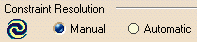
Either have the constraints update Automatically, or Manually.

This option modifies the user interface behavior of the 3D Reach Mode
and the IK Mode. When enabled, the option makes it possible to delete
the twin segment when clicking a segment twice in a row. The twin
segment is the visual representation of the segment at its target
position, that is, the visual representation of the segment at the
compass location. When you activate the IK Mode or the 3D Reach Mode
and selects a segment, a twin segment is automatically created and
displayed at the compass location (it appears in yellow by default, and
this is governed by the option); if you select the segment twice in a
row, the twin is deleted (assuming the option is on); when clicking on
the segment again, the twin is redisplayed, and so on. This option thus
makes the selection of a segment act as a toggle for the
creation/deletion of the twin.
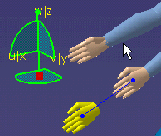

This Human Builder option allows changing the way the value of certain
angles are displayed in:
the Posture Editor;
the Angular Limitations command;
the Postural Score Analysis panel.
By default, the option is off, that is, the Angle
Reference is set to Default. In this (normal)
mode, the angle values are displayed in such a way that the neutral
position (0deg) of a segment corresponds to its standard anatomic
posture.
When the option is enabled, that is, when the Angle Reference
is set to Inter-Segment, the angle values that are presented
are the values between a segment and its parent
segment (as circled below).
In this Inter-Segment mode, only the first DOF
(e.g. flexion/extension) of a segment is affected or modified, except
for the hand (wrist), for which the modification is applicable on DOF2
(radial deviation/lunar deviation) as well.
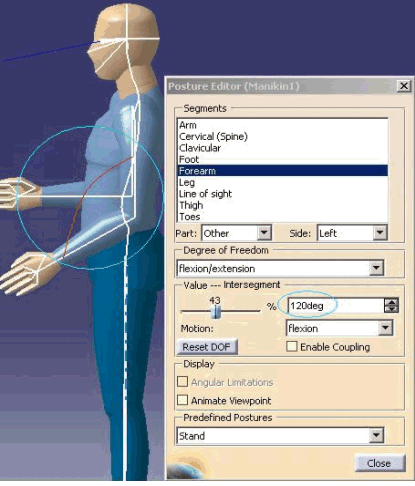
It is important to note that this option does not change the way the
angles are calculated. When the Inter-segment option is enabled, the only
difference is that, instead of displaying the value of a DOF itself, the
software rather displays the Inter-segment value for that DOF; the
Inter-segment value being the angle value between a segment and its
parent segment as depicted above.
The images below are an example of output from the Posture Editor when
the Inter-Segment option is enabled. Note that the Value frame now
reads Value --- Inter-Segment.
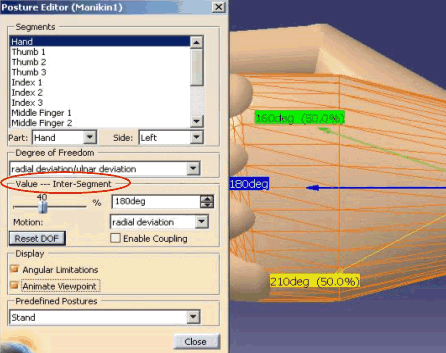

It is possible to override the default report
ID (second column of the text report) and to insert your own.
Enabling this option causes the custom report ID dialog box to pop at
every update. The custom user string (as entered in the text field)
then replaces the default ID in the generated report.
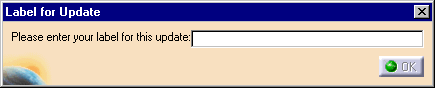
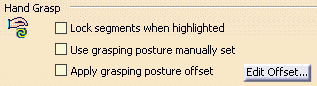
This stores the latest Grasping posture angle
specified in the Standard Pose dialog box for each posture type:
spherical, cylindrical and pinch. These values will be then use as the
default posture of the Hand Grasp command. In order to facilitate still more the hand positioning on
an object, we also apply an appropriate offset for each posture
type of the Hand Grasp. This will ease the hand positioning on an
object while using the Reach command.
This provides the following capabilities:
Ability
to set and retrieve an initial grasping posture.
Ability to reach an object not only with the palm of the hand but with a
dedicated and optimal offset associated to each type of grasping posture.
Ability
to enable/disable these 2 options.
It is possible to Lock the segments when
they are highlighted.
.

Selecting the Save the manikin attributes on a instance check
box enables you to save the following manikin attributes for an
instance:
- Angular Limitations
- Anthropometry (including gender and percentile)
- Coupling (enabled/disabled)
- IK Behaviors
- Population
- Posture
- Preferred Angles
- Vision parameters
Note that a catalog classifies references, and does not support
overloads on instances. |
![]()
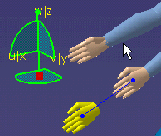
![]()