User Interface Style

- P1: sets the P1 user interface style, and is available for both CATIA - P1 and CATIA - P2 users
- P2: sets the P2 user interface style, and is available for CATIA - P2 users only
- P3: sets the P3 immersive user interface style and features, and is available for P3 products/configurations only.
Note: when using the P3 style, the Standard toolbar is designed in a different way and contains only the Undo
and Redo
icons. Other icons (such as New, Open, etc.) are not displayed.
Data Save
Note that the "No automatic backup" and "Incremental backup" options are available only for CATIA.
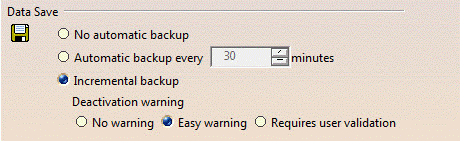
No automatic backup
If this option is selected, it means that documents are not saved automatically.
![]() By default, this option is cleared.
By default, this option is cleared.
Automatic backup every ... minutes
If this option is selected, it means that you can specify a save frequency other than the default frequency (30 minutes). This option is selected by default.
If this option is not selected, the Automatic save command available through Tools > Customize... > Commands is not active and therefore, no automatic save can be done.
The purpose of this option is to automatically save your data to allow you to recover it after a crash. When a crash occurs, and you restart your session, the Warm Start dialog box asks the following question:
Do you want to recover previous session data?
If you choose "Yes", your documents will be recovered in the state in which they were last saved by the automatic save option. Any data created after the last automatic save will not be restored.
If you choose "No", a new document will be created when opening the session.
Command interrupted
When this occurs, we recommend that you click OK to continue (a check is launched on your data in the background). Then, you should immediately save your document(s) and exit then restart your session.
We also recommend the same method if a dialog box appears containing the
message:
"This handler is null".
![]() By default, this option is selected.
By default, this option is selected.
Incremental backup
Autosave Feature Constraints
Until now, warm start meant simply automatically saving all documents every "xx" minutes. Autosave operations on large amounts of data can take a long time, even lasting several minutes, and all interactions since the last autosave are lost. The autosave feature can also be deactivated by users who prefer to save their documents frequently and manually to avoid losing data.
Incremental Warm Start Principles
When you use the incremental backup option, all open documents are stored in a temporary directory, and all modifications to the document are logged in a log file. These operations involve a minimum inconvenience for the end user when opening documents (direct copy without loading), and the logging of document modifications at each interaction is not perceptible.
Several CATIA sessions opened by a given user on a given machine can be handled by the incremental warmstart feature. The incremental warm start feature stores opened documents and log files relative to each session currently working in its specific temporary directory.
Regarding the restore behavior:
- After a crash, all documents are opened from the temporary directory
- All modifications stored in the log are replayed
- All necessary editors are opened
- If several sessions to be restored exist, CATIA prompts the user to restore the last failed and not already restored session. The process will go on until no failed session to be restored remains.
- Restoring data could take a long time:
- all modifications made by users (including test/try, mistakes, etc.) are replayed
- time is needed to replay necessary updates.
- If the session is crashed after using Update All or Local Update, recovery also fails, as update is always invoked at the end of the restore process, to ensure data model coherency.
A slight risk is involved: the modification log needs to be complete, otherwise there is a risk of restoring corrupted data.
The incremental warm start mechanism is available for the CATPart,
CATProduct and CATDrawing document workbenches. However, the restoring
of VPM or SmarTeam documents in warm start mode is not supported.
Consequently, if it was previously activated, the incremental backup
option is automatically:
- deactivated when loading VPM or SmarTeam documents in session
- re-activated when no more VPM or SmarTeam in current session.
Each time a document load or unload involves incremental backup
deactivation or re-activation, a warning is displayed to user, depending
on the display mode selected by the Deactivation warning
option:
- No warning: no user interaction
- Easy warning : an easy warning is displayed at first
deactivation or re-activation
- Requires user validation: a modal panel is displayed at
first deactivation or re-activation, that requires user’s confirmation
before performing next actions
This options allows, if needed, to work with VPM or SmarTeam documents
in incremental backup context, without displaying a modal panel that
interrupts workflow by requiring user’s interaction.
Note: movements of components using compass are not retrieved when translation/rotation is the last operation before a crash.
Example
-
Start a Version 5 session, select the Tools > Options... command, click the General tab, and check the Incremental backup option, then click OK to save, and restart Version 5.
-
Continue making modifications to the current document until a crash occurs.
-
Kill your Version 5 session.
-
Restart Version 5.
-
After restarting, you are prompted as follows:
Previous session abnormally ended,
do you want to recover data?
Click Yes to recover data.
A progress bar is displayed while the data is being restored, and a confirmation window is displayed after the data has been restored:
Data successfully restored, please save all to activate incremental warmstart againIf recovery fails, you may receive the following message:
Recovery of last session failed ! Restart the application.
-
Check visually that your data was correctly restored.
-
You must save all data to reactivate the incremental warm start feature.
If you do not do so, the incremental warmstart feature will be deactivated. -
Continue working.
Note: For example, if you modify both the product and the parts linked to the product, waited for an automatic save, then restarted after a crash, all documents are marked as "modified", which is normal: you retrieve them in their state prior to the crash. If you modified only the product, waited for an automatic save, then restarted after a crash, the product is marked as "modified", and the parts are marked as "modified by another user save". This mechanism is designed to ensure that all potentially "dirty" documents are restored.
Partial Activation
As specified above, certain workbenches do not support the incremental warm start feature. When you switch to a workbench which does not support it, a message will inform you that the workbench does not support this feature, and warn you that it is deactivated. The infrastructure workbenches concerned are Catalog Editor and Feature Dictionary Editor.
The same also applies to certain commands: when you start the command, you will be warned that the incremental warm start feature is deactivated.
Note that if a crash occurs in CATIA after such a deactivation case, data before deactivation will be restored when restarting CATIA and after user confirmation.
To reactivate the warm start feature, go into a workbench supporting the incremental warm start feature, and save all documents. If you close all documents, the warm start feature will be activated for the next opened document supporting the incremental warm start. You can close or save one V5 document, but if there is always only one dirty document in the session, the warm start will not be reactivated.
Generally speaking, if in doubt, save all documents to be sure the warm start is reactivated. It enables you also to empty the modification logging files which can be large after a long time.
Note: the data, before warm-start becomes deactivated, is restored.
![]() By default, this option is cleared.
By default, this option is cleared.
Disconnection

Automatic disconnection after ... minutes
If this option is selected, it means that you activate automatic disconnection of your Version 5 session after a user-defined duration (in minutes) without program use.
Note that once the disconnection time is reached, the session exits gracefully with no warning because the end user is not supposed to be in front of the screen since the disconnection is only supposed to occur when interactions have taken place. Because there is no warning message before exiting the session, make sure you have saved your work well in advance.
If a command is running, the Automatic disconnection time is reset at
the end of that command. It is not reset by the Automatic backup
internal command.
When using the Automatic backup and the Automatic disconnection commands
simultaneously, the Automatic backup time must be lower than the
Automatic disconnection time, to ensure the backup of any unsaved data
in any case before session exits.
Note:
- If the Automatic disconnection time is reached while automatic backup is processing, effective disconnection waits until the current backup is completed.
- If the automatic backup is triggered while a command is running, the timer countdown is reset and the next automatic backup will record the session modifications.
- If a message popup box is displayed, automatic disconnection does not occur on Windows operating systems.
![]() By default, this option is cleared.
By default, this option is cleared.
Referenced Documents

Load referenced documents
If this option is selected, it means that when a father document is
loaded, the child documents it points to are also loaded. However, if you
clear this option, only the father document is actually loaded when you
open it. This may be useful for reasons of performance and efficiency. A
typical case of this is a CATProduct or CATDrawing document, i.e. the
father document pointing to CATPart or model documents i.e. the child
documents. Additional examples may include a CATProcess document (i.e.
parent document) pointing to a CATProduct document (child
document).
Once a father document has been loaded you cannot load or unload its child documents as changing the option cannot apply retroactively.
If you open a father document containing unloaded child documents you can load one or more of these documents using File > Desk (see Using the FileDesk Workbench).
![]() By default, this option is selected.
By default, this option is selected.
Conferencing

Conference driver
If you installed a license for a DMU Navigator product, you will be able to run conferencing sessions: a conference host initiates a conferences and invites other users to join the conference as guests.
The actions replicated during a conference are the following:
- workbench transition
- object selection
- viewpoint modification (zoom, rotation)
- 3D annotations (creation, modification and deletion)
- 2D annotations (linked to cameras) creation, modification and deletion.
Conferencing is available on the Windows and UNIX platforms, and is based on two underlying prerequisites:
- NetMeeting (provided with Windows)
- the Communications Backbone (provided with the Version 5 infrastructure), required for conferencing on UNIX.
For more information, refer to the Version 5 - DMU Navigator User's Guide.
Drag and Drop

Enable Drag and Drop for Cut, Copy, Paste Use
If this option is selected, it means that dragging and dropping in the viewers (for copying, pasting or cutting purpose only) is enabled.
For more information, refer to Dragging and Dropping Icons onto Objects and Dragging and Dropping Objects onto Objects in this guide.
Note: this drag and drop option does not apply to toolbar customization.
![]() By default, this option is selected.
By default, this option is selected.
Memory Warning

Trigger memory warning at ... % of memory use
This option helps you to save your data before a crash occurs due to excessive memory use.
A warning popup when the process memory use exceeds a certain percentage of the address space usage or when the remaining free memory fragmentation reach a certain threshold. This popup warns you that because the amount of remaining memory is becoming low, you should save your data and exit the session:
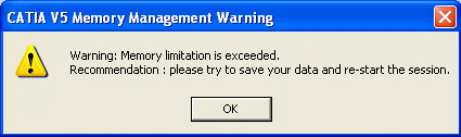
Important remark: this warning does not concern RAM memory use or paging space use. It is not dependant on the computer resources, only on the process address space as we consider that, in general, in a typical environment and with a recommended configuration, the 32-bit address space is the limiting factor in terms of memory consumption.
Check this option and set the percentage of address space indicating when to trigger the warning. This will set the limit value for address space use and fragmentation.
The thresholds may be changed but it is not advisable, except for expert users.
Once the warning is generated, the warning in itself should not crash or freeze your session.
Note: Please note that on 64 bits, the address space size is huge. With current existing hardware (physical resource), the threshold of warning generation cannot be obtained. Therefore this warning will not be triggered on 64-bit platforms on currently available computers. However, the mechanism is kept for the future in case computer hardware evolves over in the next year.
Limitations
- This check involves a small performance hit, so it is made generally at the end of interactions. This means that in particular scenarios where the memory consumption increases very fast (passes from low consumption to very high consumption in only one interaction), the warning may come too late. In other terms, this warning does not protect absolutely all scenarios, only a high percentage of them. This limitation is inherent in the specification and will never be suppressed.
- On UNIX, the fragmentation of the remaining free memory is useless as the memory manager addresses this aspect well. Furthermore, it cannot be calculated. So the performance cost of the checking is not an issue on UNIX platforms.
- On UNIX, the warning popup will only be generated once, the first time the threshold is passed. If you free enough memory to come under the threshold and then exceed the threshold later, the warning will not be generated a second time because the system has no way of knowing the threshold was exceeded again.
- This option activates the warning for both the memory space usage and for the remaining memory space fragmentation. However, only the limit value on memory space usage may be specified by the user or administrator. The fragmentation threshold is not customizable. However, it is activated.
![]() By default, this option is not selected.
By default, this option is not selected.
Trigger Memory Stopper
When this option is selected, it activates the memory stopper mechanism for applications unable to continue when memory consumption exceeds the threshold.
Saving data to or opening data from ENOVIA V5 VPM is interrupted every time the low memory condition (set in the Memory Warning option) is reached, allowing you to take corrective actions to prevent the loss of data.
Note: The authorized user or an administrator can adjust the percent of memory use, which will set a trigger for a memory warning, to a more appropriate level.
The correlation between these two options implies that a warning message informing you that you have exceeded the memory limitation is displayed each time the low memory condition is reached, and every time the memory stopper interrupts the Save command.
The Reporting warning dialog box also appears when the memory stopper interrupts the process of saving data to, or opening data from ENOVIA V5 VPM.
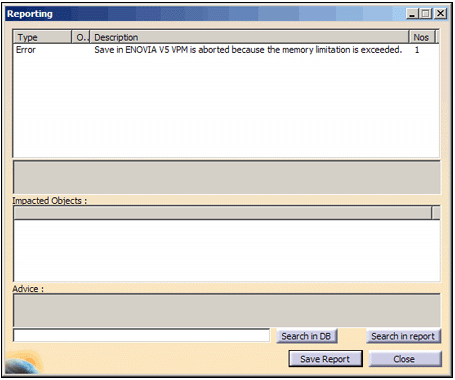
You have to close the warning boxes and minimize the amount of data you need to open, or save before you can continue.
See the authorized user or an administrator to determine if level of memory use increase is allowed.
Additional Information Added to Session and Abend Traces
When the memory warning mechanism is activated, additional information is added to the Session_Information_File and in abend traces to help in investigating certain memory crashes.
By logging this information, added information allows the segregation of scenarios involving crashes which occur due to full memory consumption. So it will now be possible to distinguish between:
- crashes due to the fact that the application crashed after the warning popped-up, but before the user had any chance to save data and exit
- crashes due to lack of memory without any warning: this may occur in some scenarios where, for example, a huge amount of memory is consumed in one single interaction
- crashes due to the fact that the user was warned and continued the session until there were no more memory.
As perceived by the end user, application behavior does not change.
However, if the memory warning mechanism is activated, and if a warning is generated during the session, extra information is logged in the SessionInformationFile indicating that a warning was generated.
Later, if the application crashes, the same information is logged in the AbendTrace associated with the crash.
Here is a sample of the type of information added (with the value set to 1% simply for the purpose of illustration):
[MEMORY WARNINGS]
Time=16.48.24:Process has reached 12.09% of memory usage which is
over the critical limit of 1.00%.
Size of process : 246.04 Mo( 257986560 )
Physical memory : 1023.00 Mo( 1072693248 )
Avail physical mem : 578.47 Mo( 606572544 )
Paging disks : 3072 Mo( 3221225472 )
Total page space : 2462.61 Mo( 2582233088 )
Avail page space : 2119.59 Mo( 2222551040 )
Avail address Space: 1801.84 Mo( 1889366016 )
Memory allocatable : 1801.8398 Mo( 1889366016 )
Memory load : 43 %
Stack size : 1.00 Mo( 1048576 )
Stack used : 0.03 Mo( 28672 )
A Warning CATSysMemoryWng_132001 has been emitted. User is informed.
Warning: Memory limitation is exceeded.
Recommendation : please try to save your data and re-start the session.
The information contains:
- the time of the memory warning generation
- some information on memory usage, address space usage and paging space usage at the time of warning generation
- the kind of warning generated (here: CATSysMemoryWng_132001)
- the NLS warning which was in the panel.