Visu Format Unit

Millimeters per unit
This setting allows you to specify the number of millimeters per unit of the model. For instance, if you have a file in inch, you need to enter 25.4 in this field.
This option is taken into account when you have the
following formats: SLP, STL, OBJ, BYU, IFF and _PS.
Note: For a file of type _PS, the Visu Format Unit must be set
to 10.
Link Mode

Visu
Tesselated data.
![]() By default, this option is activated.
By default, this option is activated.
Visu Snap
Recovery of CAD's exact geometry to generate V5 CGR. Canonical shape properties are identified. The visualization mode enables part snapping capability. After selecting this option, this message appears: "Please, restart session to take modifications into account".
CATPart
Link with a V5 CATPart. Do not modify this CATPart in CATIA V5.
Preferred Translation Mode
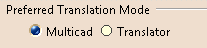
Defines the translation mode:
- Multicad: Produces read-only geometry with a link to the original data (Allows further updates).
- Translator: Produces modifiable geometry with no link to the original data (Does not allow further updates).
Others
Save Coorsys in Cgr
Stores part coordinate systems in .cgr file. It is only supported in the indirect mode. This parameter determines whether coordinate systems present in imported ProE, UG or IDEAS parts will be imported into the resulting CGR files.
Output of generated data

Output Path
Lets you customize the Output File for generated data. It specifies the location where CGR and CATParts will be generated.
ProEngineer
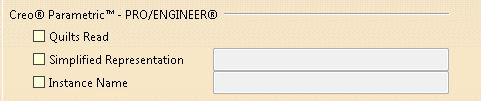
Quilts Read
Enables to activate the transfer of quilts surfaces inside CGR. This setting does not apply to NCGM or CATPart conversions.
![]() By default, this option is not activated.
By default, this option is not activated.
Simplified Representation
Only part simplified representation is supported. To set the name of the part simplified representation to use before the Assembly conversion, check this box and enter the name.
![]() By default, this option is not activated.
By default, this option is not activated.
Instance Name
When you want to import a specific instance of a generic assembly/part, check this button and specify the name of the instance of your choice.
![]() By default, this option is not activated.
By default, this option is not activated.
- For Simplified Representation and Instance Name, only upper case names are supported with the direct converter.
- xpr files must be on the disk for proper support of Part Instances conversion.
![]()