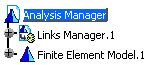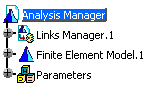![]()
This task explains how to customize Analysis and Simulation general settings. The General tab deals with the following settings:
Default Analysis Case
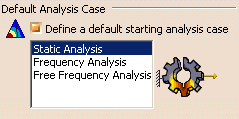
Define a default starting analysis case
This option allows you to specify the default analysis case that will be inserted when you enter the Generative Structural Analysis workbench or the Advanced Meshing Tools workbench.
Before you specify the default analysis case using Tools > Options command, you must have already started the Generative Structural Analysis or Advanced Meshing Tools workbench.
You can select the default analysis case from the following cases:
- Static Analysis
- Frequency Analysis
- Free Frequency Analysis
The default starting analysis case is Static Analysis.
![]() By default, this option is deactivated.
By default, this option is deactivated.
Specification Tree
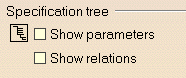
Show parameters
This option lets you display parameters in the specification tree.
|
Option not selected |
Option selected |
|
|
|
![]() By default, this option is deactivated.
By default, this option is deactivated.
Show relations
This option lets you display relations in the specification tree.
![]() By default, this option is deactivated.
By default, this option is deactivated.
Load Management
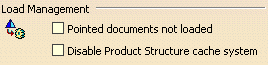
Pointed documents not loaded
This option lets you open a CATAnalysis document without loading the geometry.
![]() By default, this option is deactivated.
By default, this option is deactivated.
Disable Product Structure cache system
This option lets you ignore the Cache Activation option (Tools > Options > Infrastructure > Product Structure > Cache Management).
![]() By default, this option is deactivated.
By default, this option is deactivated.
Automatic Naming

Rename meshes, groups under meshes, connection properties and user materials
This option lets CATIA V5 name automatically mesh parts, groups under a mesh part, connection mesh parts, connection properties and user materials when you create them.
If you select this option, CATIA does the following:
- Names mesh parts with
a combination of the name of the mesh part support (geometry or publication)
and the part name. If the analysis is on a product, the instance
number of the part will also be included in the mesh part name.
By default, the name of the mesh part support is displayed first. You can reverse the order in the mesh part name; see Place part name before support name for meshes. - Names groups under a mesh part with the name of the mesh part selected as support.
- Names connection properties and connection mesh parts with the name of the analysis connection selected as support.
- Names user materials with the name of the material selected in the Library dialog box.
Be aware that:
- The automatic naming is done at the creation of mesh
parts, connection mesh parts, connection properties and user
materials. This means that:
- If you rename the support of a mesh part, the mesh part is not renamed accordingly.
- If you rename an analysis connection that is the support of a connection property, the connection property and the connection mesh part are not renamed accordingly.
You have to rename manually those entities using the Properties contextual menu.
- You can have problems of naming uniqueness. For example: if you create several connection properties with the same analysis connection as support, all the created connection properties have the same name.
- The automatic naming option does not provide National
Language Support (NLS).
![]() By default, this option is deactivated.
By default, this option is deactivated.
Place part name before support name for meshes
This option lets CATIA V5 place the name of the part (or the name of the part instance for analyses on an assembly) before the name of the mesh part support. This option is available only if you selected the Rename meshes, groups under meshes, connection properties and user materials check box and applies to mesh parts only.
Consider the following example where MyPart is the part name, and MeshSupport is the mesh part support:
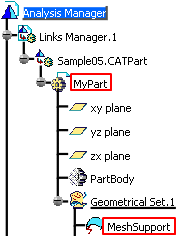
The mesh part name varies depending on whether the Place part name before support name for meshes check box is selected or not:
| Option not selected | Option selected |
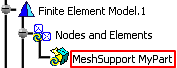 |
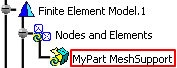 |
![]() By default, this option is deactivated.
By default, this option is deactivated.
Publication Management
![]()
Refer to publications for published support
When you select a support of analysis specifications, even if this support is published with a specified name, the publication is ignored. This option lets you take into account the publication automatically when you select the support of the analysis specification.
In the following example, the selected face is published as BottomFace.
If you do not select the Refer to publications for published support check box, the publication is ignored when you select a published face as support of an analysis specification.
![]()
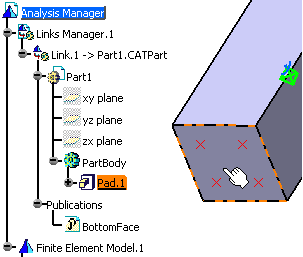
If you select the Refer to publications for published support check box, the publication is taken into account when you select the published face as support of an analysis specification.
![]()
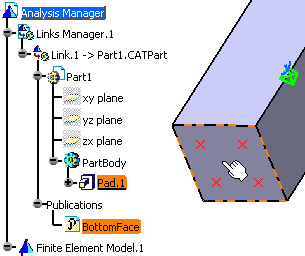
![]() By default, this option is not selected.
By default, this option is not selected.