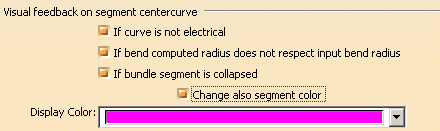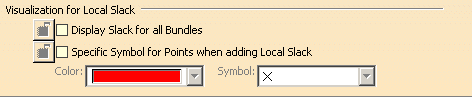Bundle Segment Creation
|
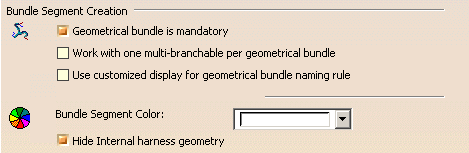 |
Geometrical bundle is mandatory
|
|
If this option is selected, it means that you need to
create a geometrical bundle prior to defining a bundle segment.
 By default, this option is selected.
By default, this option is selected. |
Work with one multi-branchable per geometrical bundle
|
|
If this option is selected, only one multi-branchable
document can be created within a geometrical bundle: a single part
contains the full harness, reducing the size of the document, the number
of contextual links and consequently the update time.
However to take advantage of the ENOVIA configuration
management, this option needs to be cleared if you want to manage the
effectivity at a more detailed granularity level: the branch.
Select this option if the configuration management does
not need to be done at the level of each branch, but at the level of a
set of branches created in a single document.
 By default, this option is not selected.
By default, this option is not selected. |
Use customized display for geometrical bundle naming rule
|
|
When this option is not selected, the name is geometrical
bundle.
If this option is selected the naming rule uses the
default name corresponding to the option set up in Infrastructure >
Product Structure > Nodes Customization tab, for the Product
instance, reference loaded item. This means that during
the geometrical bundle creation, its name is not overwritten.
Refer to the Infrastructure User's Guide:
Customizing section.
 By default, this option is not selected.
By default, this option is not selected. |
Bundle segment color
|
|
Use the chooser to define the bundle segment color at
creation.
 By default, this option is selected.
By default, this option is selected. |
Hide Internal harness geometry
|
|
If this option is not selected, ElecRouteBody and its
sub-elements (FlexCurve, bundle segment profile, etc.) are displayed in
the specification tree.
 By default, this option is selected.
By default, this option is selected. |
 |
Bundle Segment Disconnection
|
 |
Remove geometrical link at unlink
|
|
If this option is selected, when a bundle segment is
disconnected from a connector, the geometrical link is also removed and
the bundle segment geometry is modified to its last but one definition
point.
 By default, this option is selected.
By default, this option is selected. |
Keep unused branch points/Prompt user for deletion
|
|
When a branch is unlinked or deleted, if a branch point is
no longer used, the system may keep it or prompt the user for deletion.
This happens when:
- the branch point is removed from the route definition of the branch
- the branch is unlinked from the branch point with the Unlink
command
- the last connected branch is deleted using the Delete Special
contextual menu.
 By default, this option is set to Keep unused branch points.
By default, this option is set to Keep unused branch points. |
 |
Contextual Links
|
 |
|
For the first option to be taken into account, you must
first change options located in the Part Infrastructure > General >
External References frame:
- select the Keep link with selected object option,
otherwise no external references will be created.
 By default, this option is not selected.
By default, this option is not selected.
- clear the Use root context in assembly option. If not, the
links will be created to the root of the assembly.
 By default, this option is selected.
By default, this option is selected.
|
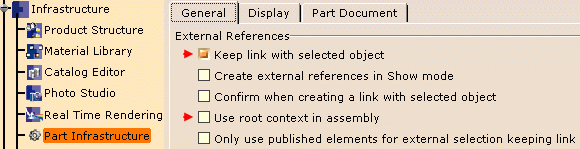 |
Keep link with selected object
|
|
The object created from the selection will or not keep the
link according to this option. This option can take three values:
-
Always: always creates the external
reference links.
 It is the default value.
It is the default value.
-
In geometrical bundle: creates external
reference links only if the selected object is part of the geometrical
bundle of the bundle segment.
-
Never: always creates a local copy of the
selected object with no associativity.
|
Forbid selection outside current geometrical bundle
|
|
If this option chosen, the selection of points, supports or
devices which do not belong to the current geometrical bundle for bundle
segment routing is forbidden.
 By default, this option is not selected.
By default, this option is not selected. |
 |
Bundle Segment Profile
|
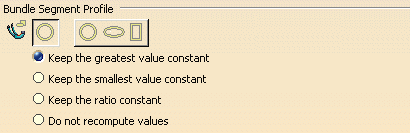 |
Circular profile/Any profile
|
|
If Circular profile is selected, the user
interface is the same as before (up to R14), for bundle segment creation.
If Any profile is selected, the ability to
manage profiles is activated: when the user creates a bundle segment, the
rib is replaced by a loft representation. More or different options are
available in the dialog boxes for Branch Definition, Bundle Segment
Definition and Profile Management.
This option only works for bundle segments within
multi-branchable documents.
 By default, Circular profile is selected.
By default, Circular profile is selected. |
Keep the greatest value constant
|
| These four options are used to know how to update the parameters of the
profile when the profile area is directly modified or updated after wire
routing. |
|
If this option is selected, the greatest value:
- between height and width value for rectangular profile
- between major and minor axis value for an ellipse
remains unchanged: only the other value is updated
accordingly.
 By default, this option is selected.
By default, this option is selected. |
Keep the smallest value constant
|
|
If this option is selected, the smallest value:
- between height and width value for rectangular profile
- between major and minor axis value for an ellipse
remains unchanged: only the other value is updated
accordingly. |
Keep the ratio constant
|
|
If this option is selected:
- the height/width ratio for rectangular profile
- the major axis/minor axis ratio for an ellipse
remains unchanged: both values are updated at the same time
and keep their ratio constant. |
Do not recompute values
|
|
If this option is selected:
- neither the height value/width value for rectangular profile
- nor the major axis value/minor axis value for an ellipse
are updated. |
Bundle Segment Computation
|
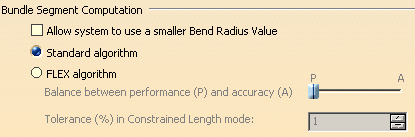 |
Allow system to use a smaller bend radius value
|
|
In Standard algorithm mode, if the algorithm does not
converge, the flexible curve is switched to a standard spline.
If Allow system to use a small bend radius value is selected, and the standard algorithm does not
converge, the bend radius is optimized to keep the flexible curve and
ensure a curve of better quality. Keeping
a flexible curve (a specific electrical curve) lets you manage slack, work
in Length mode and ensures good integration with Electrical Harness
Flattening.
 By default, this option is not selected.
By default, this option is not selected.
For more information about bundle segment computation, refer to
Electrical Harness Installation User's Guide: Defining the Segment
Route. |
Standard algorithm
|
|
If Standard algorithm is selected, the standard
algorithm is used for bundle segment creation.
 By default, this option is selected.
By default, this option is selected. |
FLEX algorithm
|
|
If this option is selected, the FLEX computation algorithm is
used, giving a more realistic shape to the bundle segments. This option is
only available if a FLEX Physical Simulation license is present. |
|
Note: In Constrained Length
mode, the default accuracy is set to a very high value in order to respect
bundle segment length better. The value set for the balance slider is not
taken into account. |
 |
Visual feedback on segment centercurve
|
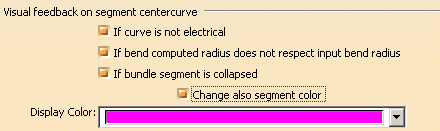 |
If curve is not electrical
|
| If this check box is selected, the centre
curve of the erroneous bundle segment is highlighted with the color
selected in the Display Color drop-down list. A
warning message informs you that the standard algorithm has failed, and
the electrical curve will be switched to regular spline. |
If bend computed radius does not respect input bend radius
|
If this check box is selected:
- the centre
curve of the erroneous bundle segment is highlighted with the color
selected in the Display Color drop-down list
- the erroneous branch is flagged in the specification tree
|
If bundle segment is collapsed
|
If this check box is selected:
- the centre
curve of the erroneous bundle segment is highlighted with the color
selected in the Display Color drop-down list
- the erroneous branch is flagged in the specification tree
|
Change also segment color
|
If this check box is selected,
the erroneous
bundle segment along with the centre curve, is highlighted with the color selected in the
Display Color drop-down list. The erroneous
branch is flagged in the specification tree.
|
 |
Visualization for Local Slack
|
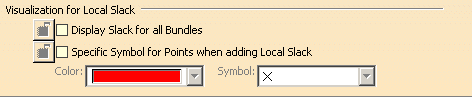 |
Display Slack for all Bundles
If this option is selected, it enables you to see where the slacks
have been added in the entire harness, for all the portions of branches
in
design
mode in the session, when the command
Local
Slack is
activated. Through this, you can have a quick and global view of the
places where the slacks are added in the whole harness.
 By default, this option is not selected.
By default, this option is not selected.
|
Specific Symbol for Points when adding Local Slack
f this check box is selected, you can choose a particular color and
symbol for the points when adding Local Slack. This enables you to quickly
identify the points where slack is added on the branches in
design
mode
in the session.
| The point symbol is changed when the command
Local Slack
is active and replaced by the one specified in the settings
Specific Symbol for Points when adding
Local Slack .
After the command, you can modify the symbol for the point. |
Note that, when no slack is added to the branch or
Ignore Slack option is checked, the default
color and symbol will be applied to the point.
 By default, this option is not selected.
By default, this option is not selected.
|
![]()