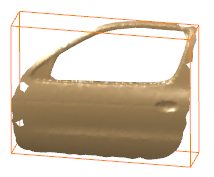and applies to the clouds of points you create after having defined those display modes.
This page is found in Digitized Shape Editor, Quick Surface Reconstruction, Shape Sculptor and STL Rapid Prototyping.
Point
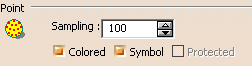
Sampling lets you display
only a percentage of the points making a cloud.
By default, 100% of the points are displayed. You can change this
value with the associated spinner.
Example:
Sampling=100
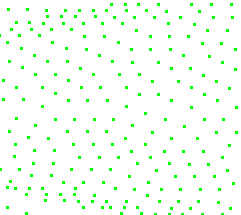
Sampling=25
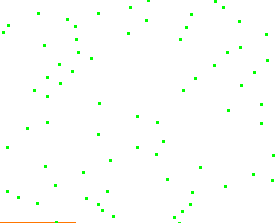
Colored relates to clouds of points that contain color
information (e.g. imported from a Ascii RGB file).
Select the Colored check box to display the points in the color contained
in the Ascii RGB file.
Otherwise, the display color will be that defined in the Graphic
Properties menu.
Symbol relates to clouds of points that contain
symbol information.
Select the Symbol check box to display the points as the symbols contained
in the imported file.
Otherwise, the display symbol will be that defined in the Graphic Properties
menu.
Protected is not yet available.
Scan or Grid

Select the required
check box to display scans or grids as polylines:
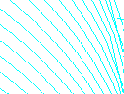
or as points:
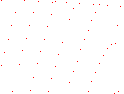
You can select both check boxes.
Orientation is not yet available.
Mesh
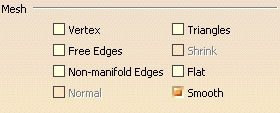
Select the required check boxes to define the display of meshes:
- Vertex to visualize only the vertices for a lighter display
(do not forget to de-activate the Smooth, Flat or Triangles options)
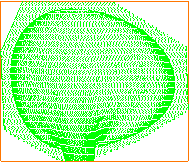 instead of
instead of
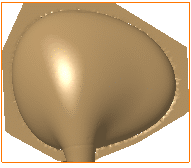
- Triangles to display the triangles,
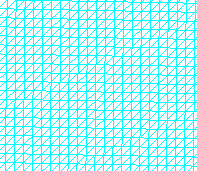
-
Free Edges to display the free edges in yellow.
The free edges displayed are those of the complete cloud of points:-
if you activate only a portion of a cloud of points, the free edges of that portion are not displayed.
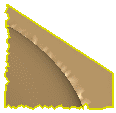
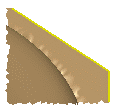
- if you remove a portion of a cloud of points, the free edges of the
remaining portion are displayed.
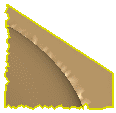
-
- Non-manifold Edges to display the non-manifold facets and their vertices in bold white
lines.
If you choose the display of triangles, the triangles accepting a non-manifold edge have
their edges displayed as regular white lines.

- Flat
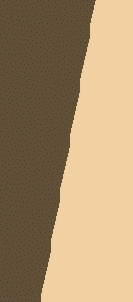
or Smooth
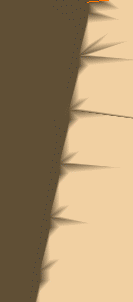
(you cannot combine both).
Shrink and Normal are not yet available.
Light Visualization
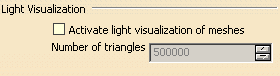
Select the Activate light visualization of meshes check box and
set a Number of triangles.
If the number of triangles contained in a mesh is greater than the number
you have defined, the light visualization mode is activated.
Note that:
- this mode is applicable only to a mesh visualization.
- the light visualization mode improves performances, but degrades the visualization quality.
Dynamic Display
![]()
Select the Dynamic display of information check box to activate
the dynamic display of information:
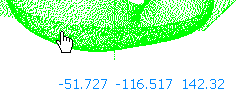
Highlight Mode
![]()
Starting with R21, this option gives you the choice between two highlight modes:
- when cleared, the highlight of the cloud of points or mesh is
V5 standard one, i.e. redisplay of either points, scan segments or triangles
edges in the selected elements color (Tools > Options > General >
Display > Visualization tab) over the normal visualization or the
mesh, depending on the Highlight faces and edges option
status (Tools > Options > General > Display > Navigation tab).

- when selected, the highlight of the cloud of points or mesh
selected is a bounding box (standard mode for clouds of points and
meshes up to R21).