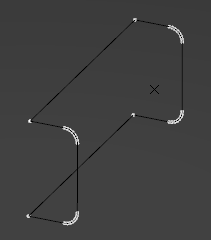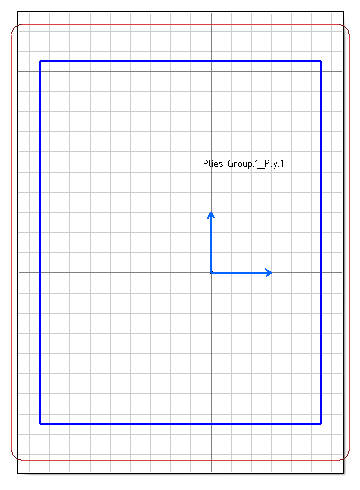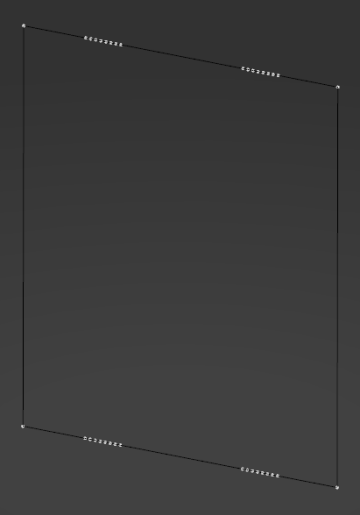This page deal with options concerning:
Load Material Catalog
![]()
When selected, loads the material catalog along with the CATPArt.
Producibility Default Behavior
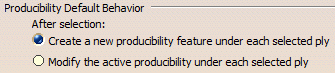
The selected option determines the default behavior of Producibility.
This behavior can be modified in the Producibility dialog box,
until plies are selected.
Export Format
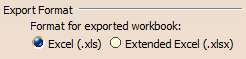
You can choose between two default Excel file formats to export or import data:
- Excel (.xls)
The default format to import or export Excel files will be a Excel (.xls). - Extended Excel (.xlsx)
The default format to import or export Excel files will be a Extended Excel (.xlsx).
Command Availability
![]()
You can disable non-applicable commands. This improves the general performance.
Ply Data Export

You can force the export of data to IGES 3D format, even for flatten 2D geometries that are normally exported to IGES 2D format.
This option impacts the behavior of Ply Data Export.
To illustrate the explanations below, the have used a model like this one.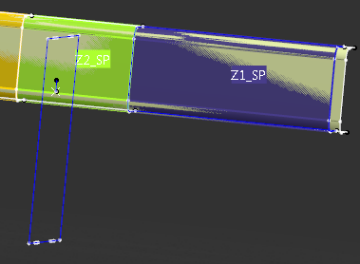
|
Grid and Virtual Stacking

You can optionally display
- The number of layers for all orientations thickness laws.
- The cell information.
Additional command behaviors

When working with a grid approach, you can get alerts when overlapping plies are found.
Additional display for Tree

In the specification tree:
|
 Plies
Group Consistency Check
Plies
Group Consistency Check

When selected, checks the consistency between the draping direction and
the reference surface in plies group.
Whatever the status of this option,
an inconsistency mask is displayed in the specification tree, and a check is
done when updating or editing a plies group.
Likewise, the diagnosis cannot
be disabled in commands where inconsistent inputs lead to incorrect or
unexpected results.
 Ramp
Specifications
Ramp
Specifications

Allow Centered Ramp Supports (Not Recommended) gives access to the Centered Ramp Supports option when specifying Ramp Definitions. It is not a recommended option, but it can be useful in cases like legacy purpose.
Show Ramp Definitions created by Grid Angle Cut displays the Angle Cut Ramp Definitions node in the specification tree.
![]() By default, these options are not selected.
By default, these options are not selected.