General environment
|
|

|
Grid Step
This is the default grid step setting that displays in the General
Environment toolbar at the bottom of the 3D viewer. Even if you change the
value in the toolbar during your session, the value entered in the Grid
Step field will re-appear when you open a new session. Enter your
preference for the Grid Step. Note: The Units (unit of measure) is set in
the Units tab under Tools - Options - General - Parameters and Measure. See
also Set Correct Working Units and Grid.
Snap Angle
It sets the degree of rotation of the plane manipulator.
See Using the Plane Manipulator for more information. |
|
 |
Resolved part storage for spatial objects
|
|

|
Directory
This is the location where resolved Spatial objects
unique to the Plant Layout, Systems Routing and Systems Space Reservations
products are stored.
Click the Open file button and navigate in the Resolved Part
Storage Directory Browser window to set or change the location for the
directory. |
|
 |
Resource attributes
|
|

|
Automatic creation of resource attributes
Certain attributes accompany Spatial objects (those created
in Plant Layout, Systems Routing and Systems Space Reservations); objects
such as item reservations, areas, runs, etc. These attributes, or
properties, are generated specifically for the DELMIA product line and
cannot be assigned or changed in other product lines.
Although you will not be making use of these resource properties, their
creation will have no affect on the product you are working in. If you do
not want these properties to be created, click to clear the check box
Automatic creation of resource attributes and click OK. |
|
 |
Catalog placement Options
|
|

|
Display image while placing catalog object in 3D viewer
You can choose to hide or display a preview of the part you are placing.
Check or uncheck the box Display image while placing catalog object in
3D viewer to obtain the effect you want.
Place at component's origin when placing in free space
By default, when you click (in free space) to place a part, the center
of the part will be placed at that location. The application determines the
center of the part by creating a box around it and selecting the center of
the base of the box. You can also choose to place the
origin of the part at the point where you click. To do this check the
box Place at component's origin when placing in free space. |
|
 |
Dragging Options
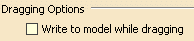
Write to model while dragging
Check this box when, on the
General tab for
Tools -
Options -
Ergonomics Design
and Analysis - Human Builder, you check
Automatic under
Constraint Resolution. |
 |
Area Options
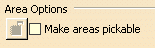
Make areas pickable
By default, when you create an area, you are not able to place the
compass or a reference plane on it. This option allow you to place a compass or reference plane
on the created area.
You should note that when you make an area pickable, the origin moves to
the surface of the area. This happens in any area you open. However, by
default the option is clear and the origin is in the center of the area. |
 |
![]()