![]()
This tab is specific to diagrams products. It allows you to select or specify settings for:
Gapping Information |
|
NOTE: Gaps display in a document after you execute the View - Gaps command. See Display Line Gaps in Document. |
Flow Arrow Information |
|
Flow Arrow FrequencySelect the segments on which you want flow arrows to display:
Flow Arrow Positioning on SegmentSelect the position of the flow arrows:
Flow Arrow TypeSelect the type of the flow arrow: Filled, Unfilled or Standard. This defines the looks of the arrow. Flow Arrow Size Enter the size of the flow arrow. The size is measured front to back. Note that the size of the arrow will remain constant, even when you zoom in or out of a document. NOTE: Flow arrows display in a document after you execute the View - Flow command. See Display Flow Arrows in Document. |
Component |
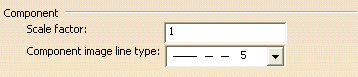 |
Scale FactorThis allows you to modify the size of a placed component. When the factor is 1 the component will display normally, according to the scale of your document. Changing the factor to 2 or 3 doubles or triples the size of a placed component, whereas 0.5 halves it, and so on. Component Image Line TypeThis allows you to select the line type of an imported component image. |
|
|
Connector Display |
|
|
|
Two options allow you to show or not the connectors in the drawing sheet:
|
Reference Components Display |
|
|
|
Lock Shape |
|
|
Lock Shape Upon CreationSelect this option to lock the shape of a route (when you initially create a route). |